Rules Manager allows a user to perform different actions to manage the rules. These actions include creating, applying and deleting rules as discussed below.
A wide range of conditional formatting rules can be created in the Rules Manager using the C1RulesEngine in WPF. To explore how to define and apply these rules programmatically in WPF application, take a look at the section below.
Use the following code to create a color scale rule
| XAML |
Copy Code
|
|---|---|
<c1:RulesEngineColorScaleRule Ranges="[OrderCount]"> <c1:RulesEngineColorScaleStop Value="0" Color="#FFFDE7E9"/> <c1:RulesEngineColorScaleStop Value="100" Color="#FFDFF6DD"/> </c1:RulesEngineColorScaleRule> |
|
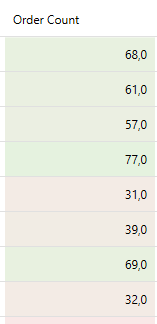
In the above example, the color scale rule is applied to the OrderCount column based on the values in each cell. Two color stops are defined in the rule: one at a value of 0 with a light red color and one at a value of 100 with light green color. When the rule is evaluated, it interpolates the background of each value. If the value is closer to 0 it will appear towards the red spectrum and if the value is closer to 100 it will appear towards the green, hence creating a visual gradient that helps the user to assess the magnitude of the value.
Use the following code to create a data bar rule
| XAML |
Copy Code
|
|---|---|
<c1:RulesEngineDataBarRule Color="#FFA8A8F5" IsGradient="True" IsSolidBorder="True" Ranges="[OrderCount]"/> |
|
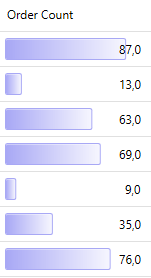
In the above example, the data bar rule is applied to OrderCount column to visually represent the size of each value using horizontal bars. The color of the bar is set to soft purple and the IsGradient property is set to true to give the data bar a gradient effect. Setting IsSolidBorder property to true gives the data bar solid border for better definition.
Use the following code to create an expression rule
| XAML |
Copy Code
|
|---|---|
<c1:RulesEngineExpressionRule Expression="[$Field] < 50" Ranges="[OrderCount]"> <c1:RulesEngineStyle Background="#FFFDE7E9"/> </c1:RulesEngineExpressionRule> |
|
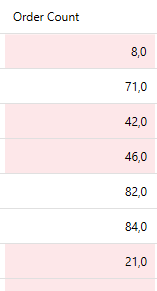
In the above example, expression rule is applied to the OrderCount Column that gives the values a conditional style. The condition is set to values under 50 in the OrderCount column and the background is set to red. The expression rule checks this condition and applies the specified formatting to values that are true.
Use the following code to create a segments rule
| XAML |
Copy Code
|
|---|---|
<c1:RulesEngineSegmentsRule Ranges="[OrderCount]"> <c1:RulesEngineSegment Value="50"> <c1:RulesEngineStyle Background="#FFFDE7E9"/> </c1:RulesEngineSegment> <c1:RulesEngineSegment> <c1:RulesEngineStyle Background="#FFDFF6DD"/> </c1:RulesEngineSegment> </c1:RulesEngineSegmentsRule> |
|

In the above example, segments rule is applied to the OrderCount column. It defines 2 segments: For values that are less than 50 the background is set to red color and for values that are more or equal to 50 the background is set to green.
Use the following code to create a custom rule
| XAML |
Copy Code
|
|---|---|
<c1:RulesEngineCustomRule Func="GetFirstNameStyle" Ranges="[FirstName]"/> |
|
| C# |
Copy Code
|
|---|---|
public RulesEngineStyle GetFirstNameStyle(IRulesEngineContext context) { var firstName = context.GetValue<string>(); if (firstName == "Andy") return new RulesEngineStyle { Background = new SolidColorBrush(Colors.Purple), Foreground = new SolidColorBrush(Colors.White) }; return null; } |
|
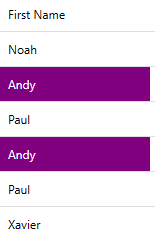
The example code above defines a custom rule in the FirstName column. In the XAML part, RulesEngineCustomRule targets the field FirstName and applies logic defined in the GetFirstNameStyle method. The corresponding GetFirstNameStyle method written in C# checks if the value of the FirstName field equals Andy. If the condition is true, the background is set to purple, and the foreground is set to white.